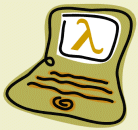

These instructions allow you to install Clojure 1.5 on Ubuntu 13.04.
$HOME directory, type the following at the terminal in order to create a Programs directory:
mkdir Programs cd Programs
Determine if you’re running a 32-bit or 64-bit Linux. At the terminal type:
uname -m
i386 or i686, you have a 32-bit Linux.
x86_64, you have a 64-bit Linux.
Depending on the result from the previous point, download the appropriate version of the JDK 1.7 into the Programs directory:
Extract the tarball file. At the terminal type:
tar xzf jdk-7u25-linux-x64.tar.gz
Programs/jdk1.7.0_25/jre/lib/ext directory:
Edit the .bashrc file. At the terminal type:
gedit $HOME/.bashrc
Go to very end of the file and add the following lines:
export JAVA_HOME=$HOME/Programs/jdk1.7.0_25 export PATH=$JAVA_HOME/bin:$PATH alias clj='java jline.ConsoleRunner clojure.main'
Save the file.
Edit/Profile Preferences. Select the Title and Command tab, and tick the “Run command as login shell” check-box.
cljYou should see the Clojure REPL (Read Eval Print Loop):
Clojure 1.5.1 user=>Type Ctrl-D to exit the REPL.
If you use jEdit as your Clojure editor, you can use Daniel Spiewak’s Clojure mode file. Just copy the clojure.xml file into jEdit’s modes directory.
Check the Clojure IDEs and Editors page to see other options.